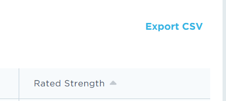Rating Window Breakdown Report
Overview
The Rating Window Breakdown Report will allow schools or districts to compare and analyze how students are rated within the same school or between other schools based on specific distributions such as race and ethnicity and academic categorizations you have uploaded data into the DESSA Educator Portal.
To access the new Rating Window Breakdown Report
1. Click on the Ratings top menu then Rating Window Breakdown
2. Now select the Site(s) you wish to include in the report data.
3. Choose your Rating Window
4. Choose the Rater Type of either Educator or Student Self-Report
5. Select Run Report
6. Scroll to the desired Breakout from the available categories for comparison:
- Grade Level Breakout
- Race / Ethnicity Breakout
- Student Subgroup Breakout (i.e. SPED, Section 504, Migrant, Gifted, etc.)
- Educator (if only 1 site is selected)
- By Site (if multiple sites are selected)
- If a single site is selected, scores will be broken out by rater (Image 1).
- If more than one site is selected, scores will be broken out by the site (Image 2)
Image 1
Image 2
6. Print your Rating Window Breakout Report by selecting the three dots in the upper right-hand of the Rating Window Breakdown Window and select Print.
7. You can also export the Site and Educator lists to a CSV file by clicking on the blue Export CSV link (to the right of the desired Breakout heading. (Image 3).
Image 3