Managing DESSA SEIR Settings: Site Level Activation, Student Opt Out, and Email Results Selection
Overview
This article provides guidance for Program Administrators on how to manage SEIR settings in the DESSA System. It includes steps for turning off SEIR at the site level, instructions for opting students out of the SEIR screener while still allowing them to complete the DESSA Student Self-Report (SSR) or receive an educator rating, and email result recipient selection.
How to Turn SEIR On/Off at the Site Level
- Log in to the DESSA System as a Program Admin.
- Navigate to the Admin section and select Sites
- Locate the Site(s) where you want to disable SEIR.
- In the DESSA SEIR Assessment Site column, toggle OFF the option for SEIR. This will prevent all students at that site from receiving SEIR questions.
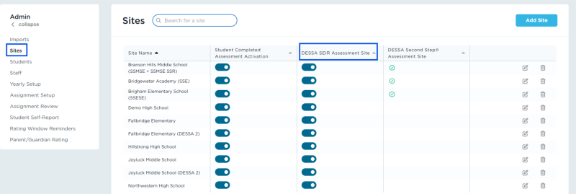
📌Note: DESSA SEIR questions are always paired with the DESSA SSR. Turning off SEIR will only disable the SEIR items, not the SSR itself.
How to Opt Out/In Individual Students from SEIR
- Log in to the DESSA System as a Program Admin.
- Go to the Admin section and click on Student Self-Report.
- Use the Filters or the Search function to locate the student you would like to update.
- Find the student in the table and toggle the SEIR opt-out option to exclude the student from receiving SEIR questions.
- To reverse the opt-out, toggle the setting OFF to opt the student back IN.

How to Batch Opt Out/In Students from SEIR
- Log in to the DESSA System as a Program Admin.
- Go to the Admin section and click on Student Self-Report.
- Click SEIR Administration in the upper right-hand corner.

4. Follow the instruction under SEIR Opt Out.
5. Click Save.
📌Note: Students will still be able to complete the DESSA SSR or be rated by an educator regardless of SEIR opt-out status.
|
The DESSA SEIR must be completed alongside the DESSA Student Self-Report (SSR). This enables a risk and resilience approach to supporting students' social, emotional, and behavioral needs that develops protective factors to minimize the impact of potential risks, promoting students' overall well-being. Be sure to coordinate student opt-out decisions with school mental health professionals or student support teams. |
Assigning User Roles to Receive DESSA SEIR Results via Email
All DESSA System user roles will have access to view their students’ results in the DESSA SEIR Risk Report. Additionally, when a student scores in the Concern category, select staff will receive an email with the SEIR screening results for this student.
Program Admins have the ability to assign which user roles should receive SEIR screening results via email for students who scored in the Concern range. By default, Program Admins are selected to receive these email notifications. Program Admins may also choose to include Site Leaders and/or Educators.
To Assign User Roles to Receive DESSA SEIR Results via Email:
- Log in to the DESSA System as a Program Admin.
- Go to the Admin section and click on Student Self-Report.
- Click SEIR Administration in the upper right-hand corner.
- Under Who should receive SEIR Results? check the boxes for the roles you want to receive the emails:
- Program Admin (checked by default)
- Site Leader (optional)
- Educator (optional)
- Click Save to confirm your selections.

📌Note: DESSA SEIR emails do not include any personally identifiable information (PII). These settings can be updated at any time and will apply to all future SEIR results.